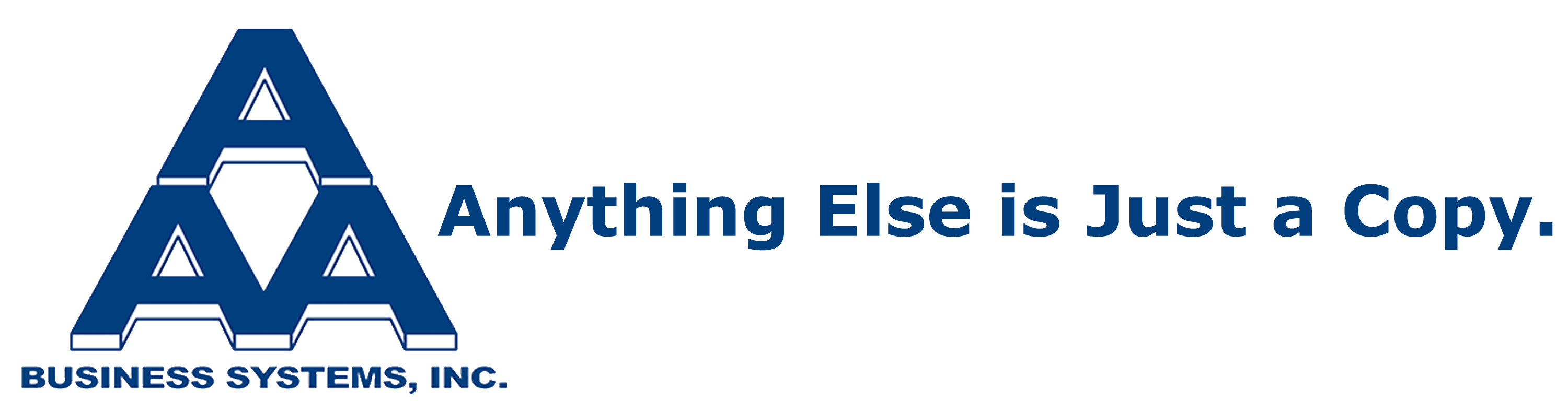This week’s video showed you a quick solution to the ever-frustrating paper jam. Our Service Manager, Dennis Anderson walks through what to look for with pulling out the paper trays and checking the paper to see if any corners are bent, paper is sticking, or if the trays are overloaded and then how to reset the machine to clear your unit from paper jam problems. Some things to consider to prevent future jams would be:
1. Load paper correctly. Fan the paper out because sometimes the pages can stick when they have been sitting bound in a ream for too long. Also, make sure to store the paper in a dry, cool place. Humid paper is clingy.
2. Don’t put too much paper in the drawer. When the paper is coming out in droves instead of a sheet at a time, most likely the drawer has too much paper in it. Check your drawers prior to running a job or let your assistants know how to correctly load the paper to prevent the waste and the problematic copier behavior.
3. Damaged paper or, like in Dennis’ example, paper with folded corners. As stated before, check your printer prior to printing, but also don’t let your paper sit for too long in a tray and continue being unused. Paper sitting for too long inside of a printer can cause the paper to become dirty or start sticking together.
4. Using the wrong paper tray. This is a typical issue and an easy prevention with the right knowledge of how to change your paper tray settings on the LCD screen. If you ever have any issues doing so or need your staff trained, always feel free to call your technician and request a quick tutorial.
5. Call us! If your copier still isn’t operating up to your satisfaction, give us a call and we’ll either walk you through more fixes, or arrange to send a technician out.
You and your staff will stay less frustrated and your business will be more efficient if you keep these steps in mind with your equipment, but if you do get a paper jam follow Dennis’ advice on how to perform a quick fix.