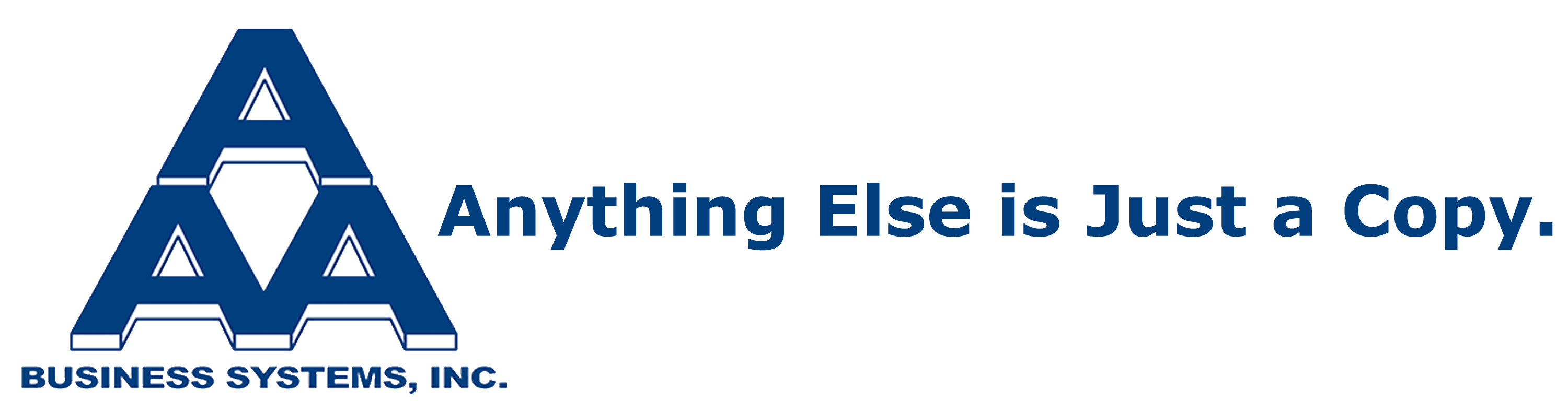Lance, one of the newest additions to our AAA family, is very experienced with and trained in production equipment. His certifications line the walls for as far as the eye can see. In this week’s video, he provided a quick solution to changing paper settings, especially on heavy paper to get a clean copy without any hassles. More specifically, he spoke about printing labels, because even if you don’t own a production printer you or your billing department have probably printed a label. A common complaint we hear regarding multifunctional printers revolves around the frustrations of properly printing labels. If your printer settings are incorrect, you may be in bit of a jam, literally and figuratively. To ensure things go smoothly, be sure you:
1. Go to the paper settings at the LCD screen on your copier.
2. Select type and size.
a. Lance advises, “There is a heavy 1, heavy 2, heavy 3, and heavy 4, depending on the thickness”, advises Lance.
And you’re ready to print!
“If one isn’t fusing it correctly, go to the next heavy setting. Once you do that everything should work properly,” Lance says. If you aren’t familiar with the technical term “fusing,” like this marketing rep before stepping foot in the printing industry, fusing simply means the process in which the fuser melts the toner into the fiber of the paper. Don’t let the technical language scare you away from a great tip to use in your office printing future!